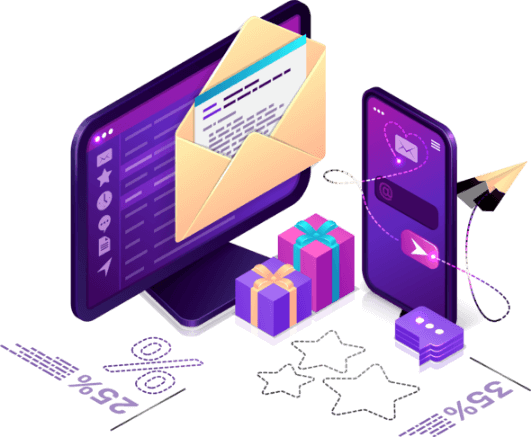NAS Buffalo Drive Recovery Tool
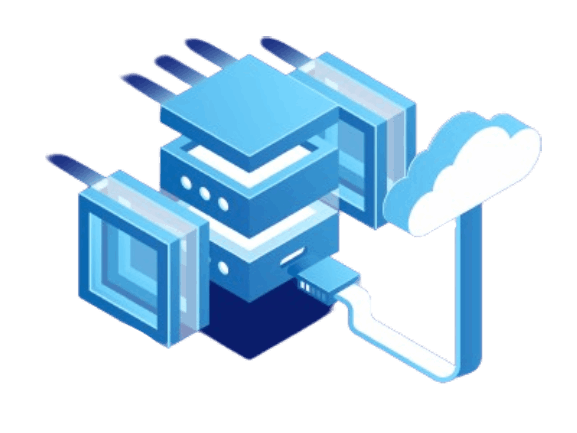
Buffalo NAS drive are divided into two types: LinkStation and TeraStation. The first is intended for household users because to its relatively limited capacity range and number of drives allowed (one to four), implying that RAID levels are limited by RAID0/1/5/10. Although the Buffalo LinkStation can use four drives, it cannot establish RAID6. TeraStation devices (up to 12 drives) are aimed at businesses and come in a variety of RAID levels ranging from RAID0 to RAID60. Buffalo typically manages RAIDs using the Linux md-raid driver. If md-raid records are broken, the driver is unable to offer access to the data stored on Buffalo, which seems to be Buffalo NAS data drive loss from the user’s perspective.
Buffalo boots up normally, and you should be able to access NASNavigator, but the RAID status appears to be failed.
Long wait for “Discovering Tera/LinkStation on the network” and then an error message, red color, and “unformatted” label.
NASNavigator reports that “A problem or communication error occurred with LS-WXLC1a.” Confirm NASNavigator2’s primary window.
The NAS does not power on at all, thus you require Buffalo data recovery.
If your Buffalo NAS is operational and all you need is to recover accidently destroyed data, try Buffalo NAS data Recovery first: it can recover data directly from NAS devices, eliminating the need to remove disks and other components. Here are thorough procedures for recovering deleted files from a Buffalo drive.
To restore Buffalo NAS data, turn off the box, remove the disks, and connect them to a Windows PC. It is recommended to use SATA ports on the motherboard, however if there are no free ports, SATA to USB converters can be used in conjunction with power adapters (see video below).
Download and run the BLR File Recovery program. BLR Data Recovery Tool is capable of reading corrupted md-raid data, which is the fundamental way of NAS recovery.
Allow the software to complete scanning the devices for data partitions. Look for the Buffalo partition in the Linux md-raid volumes section. Choose the partition and then click Start.
Buffalo devices typically store data in an XFS filesystem. So the folder XFS appears on the left, holding all of the data recovered from your Buffalo device. Examine the folder hierarchy after expanding it.
Preview the restored data and save the necessary files and folders.
While you have many possibilities for recovering your data (software, local service providers, etc.), just a few come from an award-winning service. That’s why we partnered with BLRTools, a data recovery specialist.
Did you know that if a corporation attempts to recover data but is unsuccessful, the likelihood of success on the next try decreases? It’s crucial to get it correctly the first time.
What Our Customer Says?